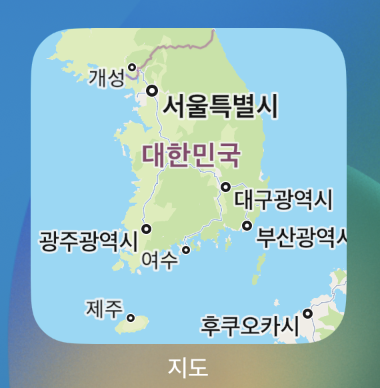1.http://www.eclipse.org/downloads 에서 원하는 버전의 이클립스 다운
2. 다운받은 파일 압축 해제
3. 이클립스 실행
4. mac에서 자동으로 자바 런타임 설치(예전에는 없었는데 요즘 다시 설치하려니 생김)
5. 안드로이드 개발도구 설치(ADT - Android Development Tool)
- 이클립스 실행
- Help > install New Software 선택
- 오른쪽 상단의 Add 클릭
- Name은 아무거나
- Location : https://dl-ssl.google.com/android/eclipse 입력 후 OK 클릭
- 목록 노출되는 모든 것 선택 후 Next
- 설치할 목록 나온것 선택 후 Next
- 쭉 실행
- 설치 완료 후 재부팅
6. 재부팅 후 Android SDK 설치 창이 뜸 - 설치 진행
7. eclipse메뉴 window > Android SDK Manager 실행
- 안보일 경우 없는게 아니고 숨겨져 있음
- 노출 방법
- Window > Customize Perspective > Command Groups Availability > Android SDK Manager and AVD Manager 선택 후 OK 클릭